
Android Tips: Move Apps Internal to SD Card - One of the advantages the Android operating system is often heralded by a vendor who carried the wealth of applications it offers. Of about 500 thousand of its application, 28% of them are paid applications. With the amount paid relatively little application, Android users were able to lure the daily amount of activation that reached to 900 thousand devices.
Overwhelming number of applications that would require no small amount of memory space. Unfortunately, by default every application that you install the Android device will definitely go to the phones internal memory. With the limited internal memory capacity will certainly limit the number of applications you can install into your phone. To fix this, you can move an installed application from internal memory to external memory safely without the need to take such risks to rooting or other hacking steps. The following are steps you can take:
1. Download the file from the following link: here then extract it to a PC. You extract the file named "Enable Move To SD.bat".

2. Be sure to install the driver first mobile phone to your PC, so the PC can recognize the phone when connected.
3. Enable USB debugging on the phone by giving a check in the settings-> applications-> development-> USB Debugging. Specifically for mobile phones with latest Android OS 4.0, you can find the USB debugging setting by going to settings-> options-developers> android debugging.
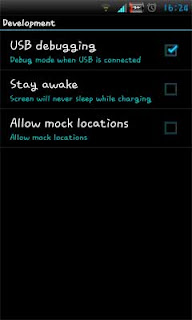
4. Also activate APK installation of the source was identified by checking the setting-> appplications-> Unknown sources. Or Android 4.0 phone user you can go to settings-> security-> administration-device> Unknown sources.

5. After that, connect your phone to a PC using data cable.
6. After the PC successfully recognizes your phone, immediately run the "Enable Move To SD".

7. To move an application from internal memory to external memory, please go to settings-> applications-> manage applications. Then tap the application you want to move by selecting the "Move to SD card". Just compare the two examples the following figure. The first picture is a Facebook application before you activate the "Move to SD card", which is where the "Move to SD card" inactive. While the second image is the image after you successfully activate the "Move To SD". (Galink)

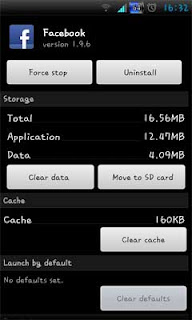










{ 0 komentar... read them below or add one }
Posting Komentar